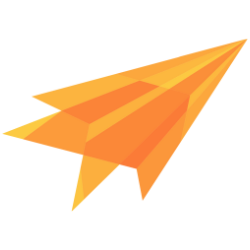User
The light sdk provides secure user register and login as well as group management. We are not storing any additional information about the user, only the necessary data for login. If you require additional information, such as an email address or full name, you can register the user from your own backend.
Please refer to the own backend section for more information.
The registration and login processes are mostly the same as from the end-to-end encryption sdk. The only difference is that there are no user keys, only device keys.
Using Multi-factor auth with an authentication app is also possible.
Register
The username/identifier can be anything, such as a name, email address or random number. The username is only required to log in to the correct device.
import Sentc from "@sentclose/sentc-light";
await Sentc.register("username", "password");
<script>
//init the wasm
const sentc = window.Sentc.default;
async function run() {
await sentc.init({
app_token: "5zMb6zs3dEM62n+FxjBilFPp+j9e7YUFA+7pi6Hi" // <-- your app token
});
await sentc.register("username", "password");
}
run();
</script>
WARNING
This function will also throw an error if the chosen username already exists within your app.
await Sentc.register("username", "password");
WARNING
This function will also throw an error if the chosen username already exists within your app.
The username and password can also be generated to ensure a unique and secure login for each device. The following function will create a random device name and password. However, these values are not stored, so please ensure that they are securely stored on the user's device.
import Sentc from "@sentclose/sentc-light";
const [device_identifier, device_pw] = Sentc.generateRegisterData();
await Sentc.register(device_identifier, device_pw);
<script>
//init the wasm
const sentc = window.Sentc.default;
async function run() {
await sentc.init({
app_token: "5zMb6zs3dEM62n+FxjBilFPp+j9e7YUFA+7pi6Hi" // <-- your app token
});
const [device_identifier, device_pw] = sentc.generateRegisterData();
await sentc.register(device_identifier, device_pw);
}
run();
</script>
GeneratedRegisterData data = await Sentc.generateRegisterData();
await Sentc.register(data.identifier, data.password);
The data looks like this:
class GeneratedRegisterData {
final String identifier;
final String password;
}
The registration process will throw an error if the chosen username is already taken. To check if a username is still available, you can use the following function, which will return true if the username is still available:
import Sentc from "@sentclose/sentc-light";
const available = await Sentc.checkUserIdentifierAvailable("identifier");
<script>
//init the wasm
const sentc = window.Sentc.default;
async function run() {
await sentc.init({
app_token: "5zMb6zs3dEM62n+FxjBilFPp+j9e7YUFA+7pi6Hi" // <-- your app token
});
const available = await sentc.checkUserIdentifierAvailable("identifier");
}
run();
</script>
bool available = await Sentc.checkUserIdentifierAvailable("identifier");
TIP
The default app settings for user registration are designed to be used with your own backend, as Sentc will not store any data other than the keys and username.
The following code shows how to register a user from your backend.
Own backend
If you are using your own backend to store additional user information, you can use the prepare function to prepare the registration data. Then, send the output to our API with a POST request to the following endpoint: https://api.sentc.com/api/v1/register
import Sentc from "@sentclose/sentc-light";
//call this in the client
const input = await Sentc.prepareRegister("identifier", "password");
<script>
//init the wasm
const sentc = window.Sentc.default;
async function run() {
await sentc.init({
app_token: "5zMb6zs3dEM62n+FxjBilFPp+j9e7YUFA+7pi6Hi" // <-- your app token
});
const input = await sentc.prepareRegister("identifier", "password");
}
run();
</script>
String input = await Sentc.prepareRegister("identifier", "password");
See more at own backend
Login
To log in, you need to provide the identifier (i.e., username, email, or random number) and the password that was used during registration. The user will then be logged in to the device associated with the given identifier.
The password is not sent to the API, so we cannot access or retrieve the user's password. This is achieved by using a password derivation function in the client instead of on the server.
If the identifier or the password is incorrect, this function will throw an error.
The Login function returns either the user type or data for the mfa validation process.
If you disabled the Mfa in the app options, then you can force login to get just the user object back.
TIP
You can learn more about Multi-factor and how your users can enable it below.
Login forced
With this method the sdk will just return the user object or throw an exception or error if the user enabled mfa because this must be handled to get the user data.
For js, set an optional flag to true in the login function.
import Sentc from "@sentclose/sentc-light";
const user = await Sentc.login("identifier", "password", true);
For flutter, use the function loginForced instead of login.
User user = await Sentc.loginForced("identifier", "password");
Login with mfa handling
For TypeScript, we are using the Discriminated Unions.
An object with two properties is returned from the function: kind and u.
kinddescribed if it is the user class (mfa not active) or the data for the mfa process (mfa activated).ucontains either the user class (for no mfa) or the data for the mfa process (if mfa enabled).
For mfaLogin use the token from the authentication app and the user information.
import Sentc from "@sentclose/sentc-light";
let user: User;
const user_data: LoginUser = await Sentc.login("identifier", "password");
//to check if the user enabled mfa:
if (user_data.kind === "mfa") {
//if true then user enabled mfa and this must be handeled
//here with the token from the auth app from the user
user = await Sentc.mfaLogin("<token-from-mfa-app>", user_data.u);
} else {
user = user_data.u;
}
WARNING
This function will also throw an error if the username is not found or the password is incorrect.
For Dart, we are using a sealed class LoginUser.
A class extend by two subclasses: MfaLogin and UserLogin.
MfaLogincontains the data for the mfa processUserLogincontains the User class- both classes got a property u which holds each data.
For mfaLogin use the token from the authentication app and the user information class.
late User user;
LoginUser userData = await Sentc.login("identifier", "password");
if (userData is MfaLogin) {
//if true then user enabled mfa and this must be handeled
//here with the token from the auth app from the user
user = await Sentc.mfaLogin("<token-from-mfa-app>", userData.u);
} else if (userData is UserLogin){
//another if because dart would not know which type userData has
user = userData.u;
}
WARNING
This function will also throw an error if the username is not found or the password is incorrect.
Login auth token
If the user enabled mfa, you must handle it so that the user can continue the login process.
In the above examples we already used the function that works with the auth app of the user.
If it is right, then the user must create a token. The user_data is needed for the process, so store it somewhere until the user entered the mfa token.
import Sentc from "@sentclose/sentc-light";
let user: User;
const user_data: LoginUser = await Sentc.login("identifier", "password");
//to check if the user enabled mfa:
if (user_data.kind === "mfa") {
user = await Sentc.mfaLogin("<token-from-mfa-app>", user_data.u);
}
If it is right, then the user must create a token. The userData is needed for the process, so store it somewhere until the user entered the mfa token.
late User user;
LoginUser userData = await Sentc.login("identifier", "password");
if (userData is MfaLogin) {
user = await Sentc.mfaLogin("<token-from-mfa-app>", userData.u);
}
Login with a recovery key
If the user is not able to create the token (e.g., the device is broken or stolen), then the user can also log in with a recovery key. These keys are obtained after mfa was enabled. If the user uses one key, then the key gets deleted and can't be used again.
import Sentc from "@sentclose/sentc-light";
let user: User;
const user_data: LoginUser = await Sentc.login("identifier", "password");
//to check if the user enabled mfa:
if (user_data.kind === "mfa") {
user = await Sentc.mfaRecoveryLogin("<recovery-key>", user_data.u);
}
late User user;
LoginUser userData = await Sentc.login("identifier", "password");
if (userData is MfaLogin) {
user = await Sentc.mfaRecoveryLogin("<recovery-key>", userData.u);
}
User object
After successfully logging in, you will receive a user object, which is required to perform all user actions, such as creating a group.
You can get the actual user object by calling the init function as follows:
import Sentc from "@sentclose/sentc-light";
//init the javascript client
const user = await Sentc.init({
app_token: "5zMb6zs3dEM62n+FxjBilFPp+j9e7YUFA+7pi6Hi" // <-- your app token
});
//nullable user object.
final user = await Sentc.init(appToken: "5zMb6zs3dEM62n+FxjBilFPp+j9e7YUFA+7pi6Hi");
Alternatively, you can get the actual user object by calling the getActualUser() function. This function will not check the JWT.
import Sentc from "@sentclose/sentc-light";
const user = await Sentc.getActualUser();
final user = await Sentc.getActualUser();
The User Data
The data contains all information about the user account and the device that sentc needs. Keys are not included unlike the end-to-end encryption sdk.
For the device:
- Asymmetric key pairs only for the device.
- Device ID.
For a user account:
- The actual JWT for this session.
- The refresh token for this session.
- User ID
To get the data, access the data in the user class.
The devices are from the type UserDeviceList
//user from login
const refresh_token = user.data.refresh_token;
const user_id = user.data.user_id;
const device_id = user.data.device_id;
String refreshToken = user.refreshToken;
String userId = user.userId;
String deviceId = user.deviceId;
Authentication and JWT
After logging in, the user receives a JSON Web Token (JWT) to authenticate with the sentc API. This JWT is only valid for 5 minutes. But don't worry, the SDK will automatically refresh the JWT when the user tries to make a request with an invalid JWT.
To refresh the JWT, a refresh token is needed. This token is obtained during the login process.
There are three strategies to refresh a JWT. However, this is only necessary if you must use HTTP-only cookies for the browser. If you are using other implementations, stick with the default.
See more at own backend
Multi-Factor authentication
Sentc uses Time-based one-time password (Totp) for Multi-factor auth. These tokens can easily be generated by any totp generator app like Google authenticator, authy or free otp.
A secret is generated alone side with six recovery keys (just in case if the user lost access to the auth device). The user should print out or store the recovery keys to still get access to the account.
The auth app needs the secret and information about the used algorithm. The simplest way is to get an otpauth url and transform it into a qr code, so the auth app can scan it.
The mfa is assigned to all devices in the user account, not just the actual one.
The user must be logged in to activate mfa and has to enter the password again. issuer and audience are needed for the auth app. Issuer can be your app name and audience the username email or something else.
The url is for the auth app, and the recovery_keys is an array of all six keys.
const [url, revocery_keys] = await user.registerOtp("<issuer>", "<audience>", "<password>");
The url is for the auth app, and the recoveryKeys is a list of all six keys.
final (user, recoveryKeys) = await user.registerOtp("<issuer>", "<audience>", "<password>");
Reset mfa
If the user only got one recovery key left or the device with the auth app ist stolen or lost, then resetting the mfa is the best practice
The old recovery keys and the old secret will be deleted and replaced by a new one. The return values are the same as in the register process.
The user also needs to enter a totp from an auth app or a recovery key to reset it. This will make sure that only a person with access can change it.
The last parameter mfa_recovery is for the function to know if a recovery key (true) or a normal totp (false) is used. This value is required if a token is set.
//with totp
const [url, recovery_keys] = await user.resetOtp("<issuer>", "<audience>", "<password>", "<totp>", false)
//with recovery key
const [url, recovery_keys] = await user.resetOtp("<issuer>", "<audience>", "<password>", "<recovery_key>", true)
The last parameter mfaRecovery is for the function to know if a recovery key (true) or a normal totp (false) is used. This value is required if a token is set.
//with totp
final (url, recoveryKeys) = await user.resetOtp("<issuer>", "<audience>", "<password>", "<totp>", false);
//with recovery key
final (url, recoveryKeys) = await user.resetOtp("<issuer>", "<audience>", "<password>", "<recovery_key>", true);
Disable mfa
To disable the mfa use this function:
A totp or recovery key is also needed.
//with totp
await user.disableOtp("<password>", "<totp>", false)
//with recovery key
await user.disableOtp("<password>", "<recovery_key>", true)
//with totp
await user.disableOtp("<password>", "<totp>", false);
//with recovery key
await user.disableOtp("<password>", "<recovery_key>", true);
To get the recovery keys so the user can later store them:
A totp or recovery key is also needed.
//with totp
const keys = await user.getOtpRecoverKeys("<password>", "<totp>", false)
//with recovery key
const keys = await user.getOtpRecoverKeys("<password>", "<recovery_key>", true)
//with totp
List<String> keys = await user.getOtpRecoverKeys("<password>", "<totp>", false);
//with recovery key
List<String> keys = await user.getOtpRecoverKeys("<password>", "<recovery_key>", true);
Alternatively, you can disable the mfa from your backend, e.g., if the user loses the recovery keys and the device access. See here for more details
Register Device
To register a new device, the user must be logged in on another device. The process has three parts: preparing the data on the new device, sending the data to the logged-in device and adding the new device.
To produce the input on the new device, follow these steps. The identifier and password could be generated the same way as during user registration.
import Sentc from "@sentclose/sentc";
const input = await Sentc.registerDeviceStart("device_identifier", "device_pw");
WARNING
This function will also throw an error if the username still exists for your app
String input = await Sentc.registerDeviceStart("device_identifier", "device_pw");
WARNING
This function will also throw an error if the username still exists for your app
Send the Input to the Logged-In Device (possibly through a QR code, which the logged-in device can scan), and call this function with the input.
//the user obj from login
await user.registerDevice(input);
//the user obj from login
await user.registerDevice(input);
This will ensure that only the user's devices have access to the user's data.
After this, the user can log in on the new device.
Get devices
The device list can be fetched through pagination.
const devices = await user.getDevices();
The devices are an array, and each item is from the type UserDeviceList
interface UserDeviceList
{
device_id: string,
time: number,
device_identifier: string
}
List<UserDeviceList> devices = await user.getDevices();
The devices are a list of class UserDeviceList
class UserDeviceList {
final String deviceId;
final String time;
final String deviceIdentifier;
}
To fetch the next pages, call this function with the last fetched device.
The devices are from the type UserDeviceList
const last_item = devices[devices.length - 1];
const devices_page_two = await user.getDevices(last_item);
The devices are from the type UserDeviceList
List<UserDeviceList> devicesPageTwo = await user.getDevices(devices.last);
Change password
The user must enter the old and new passwords.
await user.changePassword("old_password", "new_password");
WARNING
This function will also throw an error if the old password was not correct
await user.changePassword("old_password", "new_password");
WARNING
This function will also throw an error if the old password was not correct
Reset password
Unlike in the end-to-end encryption sdk, the user doesn't have to be logged in for resetting the password. For security reasons this process can only be done with your backend (with the secret token) and not from your frontend (public token).
To prepare the reset, register the actual user device again with a new password:
import Sentc from "@sentclose/sentc-light";
//call this in the client
const input = await Sentc.prepareRegister("identifier", "password");
<script>
//init the wasm
const sentc = window.Sentc.default;
async function run() {
await sentc.init({
app_token: "5zMb6zs3dEM62n+FxjBilFPp+j9e7YUFA+7pi6Hi" // <-- your app token
});
const input = await sentc.prepareRegister("identifier", "password");
}
run();
</script>
String input = await Sentc.prepareRegister("identifier", "password");
Then send this data to the sentc api reset password endpoint from your backend. This is important because we don't do any checks about if the user got the permission to reset a password (like owning the email address, etc.), this must be done by your backend.
If you validate the password reset request, then send the input to the following endpoint: https://api.sentc.com/api/v1/user/reset_pw_light
Update user or device identifier
This will change the user identifier. The function will throw an error if the identifier is not available. Only the identifier of the actual device will be changed.
await user.updateUser("new_identifier");
WARNING
This function will also throw an error if the identifier still exists for your app
await user.updateUser("new_identifier");
WARNING
This function will also throw an error if the identifier still exists for your app
Log out
After logging out, all local data will be deleted from the client.
await user.logOut();
await user.logOut();
Delete device
To delete a device, a device password from any device and the device ID are needed. The ID can be obtained from the user data or by fetching the device list.
await user.deleteDevice("password", "device_id");
WARNING
This function will also throw an error if the password was not correct
await user.deleteDevice("password", "device_id");
WARNING
This function will also throw an error if the password was not correct
Get the device id from the user data:
//user from login
const device_id = user.data.device_id;
String deviceId = user.deviceId;
Delete an account
To delete the entire account, use any device password.
await user.deleteUser("password");
WARNING
This function will also throw an error if the password was not correct
await user.deleteUser("password");
WARNING
This function will also throw an error if the password was not correct